Google My Business Listing – How to Add Your Business to Google?
How to add your business to Google? One of the important aspects of doing business today is going online. And, listing on Google My Business allows just that. Not only it brings new customers to your business, doing it correctly can increase your rankings in the Local Pack results, Local Finder, and Google Maps, which in turn, invites more customers. The best thing about GMB is that it is completely free to use but one should list accurately, completely and optimize it for better rankings. This article will help you set up Google My Business account and also includes tips to optimize it to improve your online rankings and also includes tips to optimize it to improve your online rankings.
Related article: What is SEO and how it works
How to Create a Google My Business Listing?
Sign in to your Google Account. It’s best if you associate a separate Google Account for your business. If you do not have one you can create here.
Go to google.com/business and click on “Manage Now”.
Find your business name (if you do not have your business registered online. Just enter the name of your business. Customers will see this name.
Choose Your Business Category. Be careful that you choose a category that best describes your business. As when customers will Google to know a specific service in the area; google will know which type of customers wants to see your business.
Next, you will have to choose whether you want to show your business location to customers. Choose “Yes” if you have a shop/service and want customers to come to you. On the other hand, if you deliver goods and services to people home and business, you can opt for “No”.
1. If you choose “Yes”, you have to enter your business address.1. Mark your location correctly on the Map.
1. You will be asked to choose if you serve customers outside the given location. Choose Yes or No accordingly.
2. After clicking ‘Next’, you will have to enter your contact details. Remember customers will see this contact information. Also, you can choose whether you have a website or not. If you have one—paste the URL of your Website designer perth.
3. Submitting all this information—click on “Finish”.
For Verifying the Account
Postcard Verification
Step 1: If you aren’t logged into Google My Business, click on sign in now and select your business for verification. Meanwhile, if you have already logged in, you’ll be at the verification step.
Step 2: While filling the above details make sure that you fill the correct address. Verify it and also add a contact name. This name will be addressed on the postcard and will be delivered to them.
Step 3: Click “Mail.” The postcard should reach you in six-twelve days (depends on location) make sure you don’t edit your business name, address, or category (or request a new code) before it comes, because it delays the process further.
Step 4: Once you have received the postcard, again log into your Google My Business account. Also, if you have more than one business location, select the location you want to verify. If you only have one, you can select “Verify now.”
Step 5: In the Code field, enter the five-digit verification code on your postcard. Click “Submit.”
If your postcard never shows up, or you lose it, you can request a new code by signing into Google My Business and clicking the “Request another code” blue banner at the top of the screen.
Phone Verification
In most cases, the verification is done through ‘Postcard’; however, some businesses can verify their location by phone. If Google allows verification through phone, you will see the option of “Verify by Phone Number” and you can do the verification from there.
Step 1: When you log in to Google My Business, head over to the verification.
Step 2: Verify that the digits of your phone are correct and click on the option of “Verify My Phone”.
Step 3: Just enter the code you receive on your phone.
Email Verification
Meanwhile, some users can also verify their location by email—if you see the option of “Verify By Email”. You can repeat the same process. Means you will receive a code on your email—enter the code—and you can verify by email.
Instant Verification
If you have a website and have used Google Search Console, which is a free tool that checks the sites performance then you might be eligible for instant verification. All you have to do is sign-in again to the Google Search Console and verify the notification you get. However, most businesses will not be eligible for this option.
Bulk verification
If you operate in multiple locations (for example, you hold many chains in a city) and you’re not a service business or an agency managing locations for multiple businesses then you might be eligible for bulk verification.
Step 1: Sign into Google My Business and choose a location. Click “Get verified” next to its name.
Step 2: Select “Chain.”
Step 3: You will have to fill out the verification form with your business name (as well as the parent company, if applicable), and enter details such as the country (or countries) you operate, manager’s email—any person who can verify the business) and the email address of that individual.
Step 4: Submit the verification form. It can take up to a week for Google to review and process your claim.
How To Optimize Google My Business Listing?
After you complete the verification—it’s essential that you optimize your GMB listing accurately. To do this, go to the dashboard of Google My Business and select all the listing and info that you want to fill out and update. Giving all the information that google asks is necessary as many customers will want to see that. Also, know that Google allows people to “Suggest Edits” and the only way to avoid this is to give all the information accurately and filling every detail that google asks. Further, log in to your dashboard every month to verify that your details are correct. Here are some tips that can help you to best optimize the google my business dashboard.
Best Ways to Use Photos for Google My Business
Some businesses do not add the photos of their business. It’s important that you add photos according to reports by Google, Shops and Business which have photos tend to get more clicks than the businesses who do not attach the photos.
Also, give attention to the photos you use. It is best that you use high resolution images (for example, the minimum resolution should be of 720✕ 720 (Width and Height) of JPG or PNG format.
Be sure to include many photos of your location and store as it will help customers to recognize your business easily. For example, if you are clicking the exterior of your store be sure to include photos of all time (like morning, afternoon, and night). Include the interior photos, if you own a restaurant include your menu, some food, your staff and customers. As many customers like to familiarise with a place before coming. Above all do not mislead customers with fake photos and writing things you do not serve (for example, if you do not offer free wi-fi service to your customers do not fill that you provide the services). This will make a good reputation of your business and you will end up with good reviews.
Profile Photos
This appears to the customers so do not upload personal photos rather a photo of exterior where name appears will be suitable.
Cover Photos
This is the most important photo as it shows up front to the searchers. Add a high-resolution image of your business.
Booking Button
If your business relies on customers making appointments like Restaurants, Shaloon, etc., then adding the Booking Button feature to your page will help you by a great length. This will make it easy for the customers and they will choose you over other businesses that provide the same services as you help them save a lot of time. Meanwhile, it is also a way to drive more customers to your business.
Online Reviews
This is arguably one of the best features of Google that it asks you to encourage the customers to leave an online review. I do not have to mention the advantages of good online reviews and how it can help your business. Remember that today customers like services and quality to be the best and one way to assure them about your services is by asking other customers to leave an online review.
Business Description
Being the means of communication without speaking—words rule the world. In this column, you will have to describe your business in 750 words; however, only 250 words will be visible to the customers and they can see the rest clicking on the knowledge panel.
Google even has some guidelines for this, make sure you follow that.
Google my business listing – how to add your business on google maps
Conclusion,
You can also add regular posts from the dashboard as they, in a way, they serve the purpose of mini-adds. Further, optimize and update the details regularly, you might be aware that Google lists according to their engagement and the more you interact the higher you go in the local-three pack search results and organic rankings. Meanwhile, keep checking for the new features as a year before GMB is not what it looks like today. There have been many changes and updates and pacing with these changes help your ranking, in return, you boost up your business.
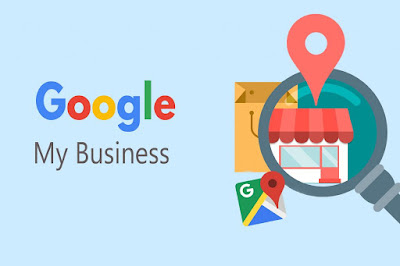







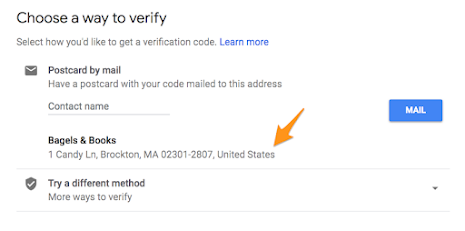
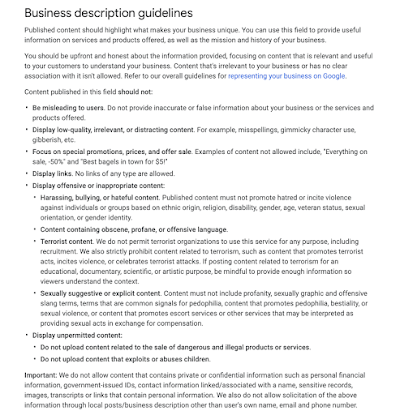

Comments
Post a Comment